Inactivate Dead Items
Inactivate Items with no On Hand quantity and no activity since a selected date. Select items based on Item Category, Manufacturer or Item Type. Run the report initially in Proof to verify the items then select Live to inactivate the items.
| Access |
| Grant permission to User Profiles in Access User Profiles > select a User Profile > Security > Inventory module > Item Maintenance > Inactivate Dead Items. |
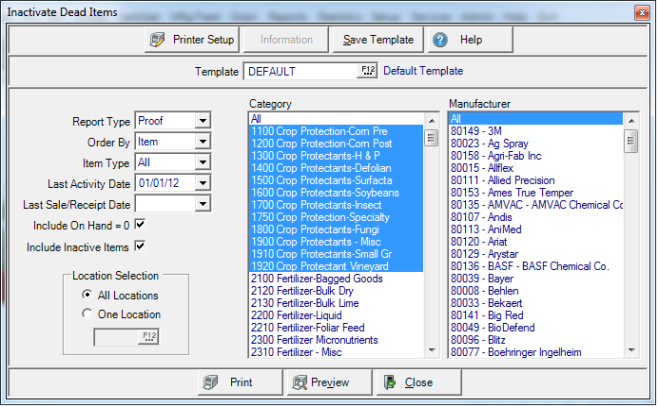
Use the drop down list in Report Type to select Proof or Live. It is IMPORTANT to run this report in proof mode, especially when items that have zero on hand are included that could be made inactive.
Choose an Order By of Item or Category
Select an inventory Item Type from the drop down list.
- All - Default value.
- Inventory
- Non Inv - Non Inventory
- Kit
- Spot Purchase
Select and enter either a Last Activity Date or Last Sale/Receipt Date or select from the available drop down calendar. These fields can not be used in combination.
Last Activity Date considers all activity types including inventory counts, physical adjustments, or expense transfers. Click into the field and enter a date or select the drop down.
Last Sale/Receipt Date only considers order entry sales, fertilizer batches and purchase order receipts. Click into the field and enter a date or select the drop down.
Include On Hand = 0 will list items that have zero On Hand quantity and no activity since the date selected on the report in a section titled Dead Items to Inactivate. When the report type is changed to Live, these items will be set to Inactive.
Select Include Inactive items to include Inactive items on the report.
In Location Selection select All Locations or one Location by entering the Site ID or select F12 to search.
If All Locations are selected, the item can not have activity at any site since the selected date. An item that had a sale yesterday at one site, but no activity at any other site in years would not be considered dead. If items with zero on hand are included, the main status will be set to Inactive when run in Live mode.
If a single location is selected, only activity at that location will be considered to determine if the item is considered dead. An item that has never had activity at Site 1 would be considered dead at that site even if it was sold yesterday at a different site. The Sell and Allow on POs flags will be cleared at the Site selected on any items that have zero on hand when run in Live mode. The main status flag on the item is not affected.
Focus on multiple or one Item Category.
Filter by multiple or one Manufacturer.
Select Preview to view the report onscreen.
Select Print to send the report directly to the default printer.
When Live is the selected Report Type, Print updates to Post.
Understanding the Inactivate Dead Items Proof
The report includes two sections, the Dead Items to Inactivate and Items with No Change in Status.
The Dead Items to Inactivate section shows items with zero on hand that will be inactivated when run in Live mode. This section only appears if Include On Hand =0 is selected when creating the report.
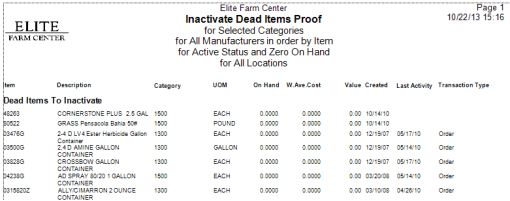
The Items With No Change In Status section includes all items that have had no activity since the selected date. They will not be set to Inactive because of quantity on hand. are currently on a Purchase Order or are part of a Bill of Materials.
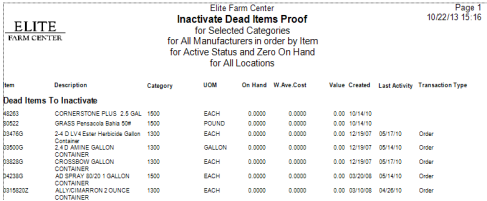
Update the Report Type to Live then select Post to change all selected Items to Inactive.